There's a few ways to add customers to your records in ICRTouch, the first method doesn't require any external hardware to handle customer information (E.g. a Caller ID Module) The steps are as follow:
Home Mode > Programming > All Prog > Customers > Customer Features.
Select a blank field to enter your customers information into, it will appear like so:
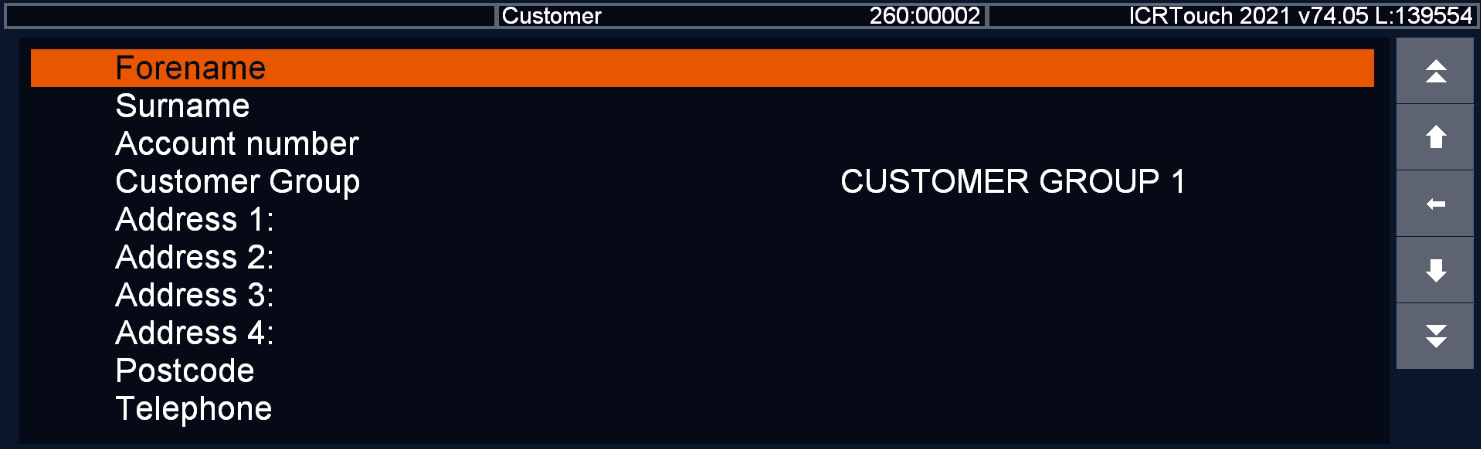
Enter the customers information into these fields, ICRTouch will then save these details to a customer profile allowing you to use it in future sales. This will display the customers name, address and phone number on any receipt printer with this customer attached to it.
You can also set up customer groups to differentiate between types of customer, for example if you run membership club you can group all Members & Non-Members into separate groups to avoid confusion.
Requires a Caller ID Module
The second method to add customers requires a Called ID module connected to the EPOS, this however makes it a lot easier to quickly add customer information to a profile without navigating through the Programming menu. We will have placed a 'Called ID' key onto your sales mode keyboard.
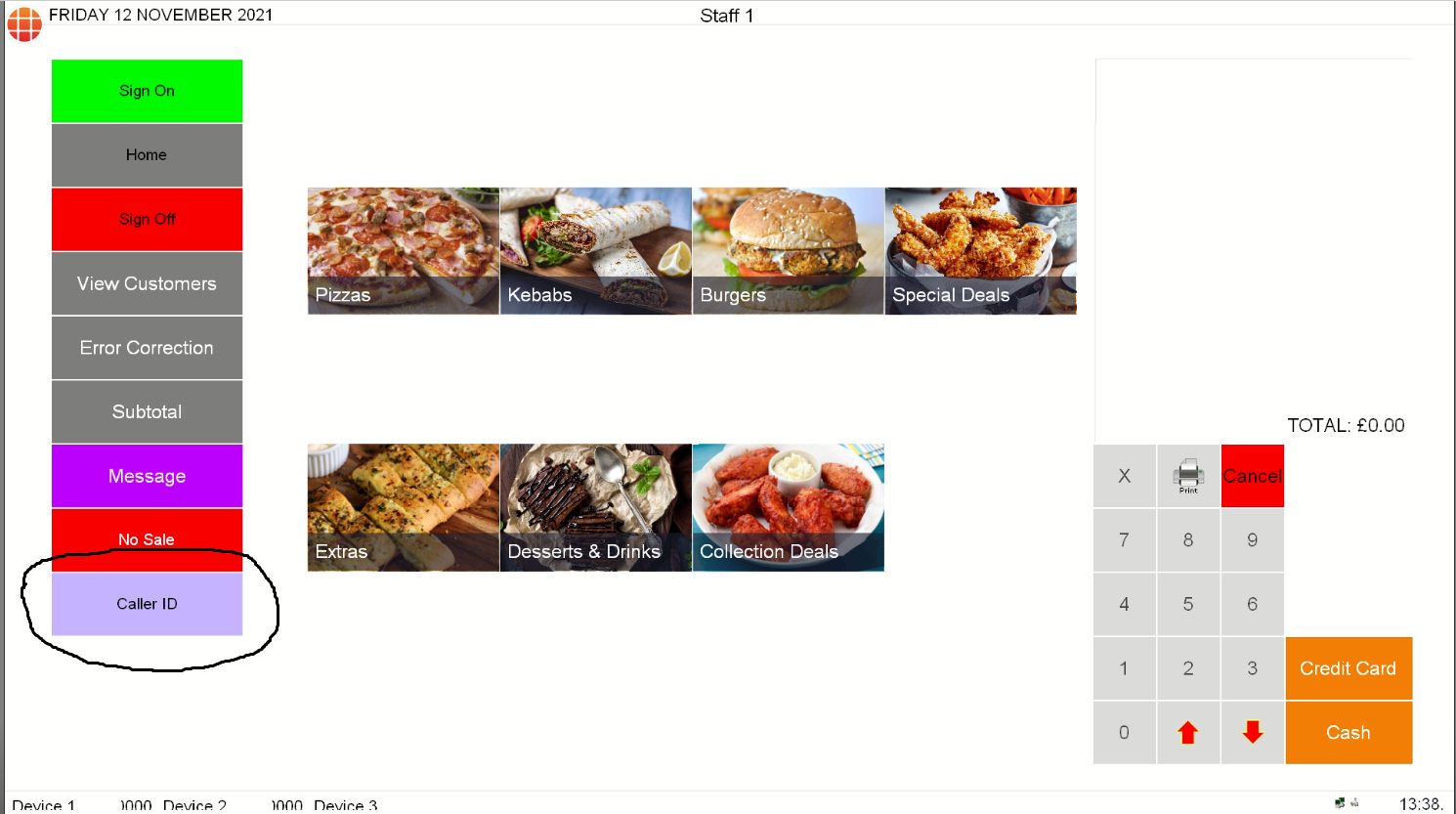
This will show all calls that have been received through the Caller ID Module. Once a phone number has been selected from the list it will then prompt you to create a customer for this number, these customers will be added to the same list as method 1 but with less steps.
To assign a customer to a sale, if you press the 'View Customers' key and then choose the customer you'd like this sale to be processed for. It will take you back to the standard sales mode screen to put through a sale as normal, however the customers information will be added to the receipt. This is especially useful for EPOS Only customers that wish to define where a delivery order is being sent to without having online ordering software.
Was this article helpful?
That’s Great!
Thank you for your feedback
Sorry! We couldn't be helpful
Thank you for your feedback
Feedback sent
We appreciate your effort and will try to fix the article