ICRTouch allows you to monitor your stock within the software to ensure that you can keep track of the amount of items you have available without having to monitor this externally.
Please note that you must configure the stock for each individual PLU and this must be kept up to date to be able to get accurate readings.
To begin, navigate to the home page of ICRTouch and select the Programming menu.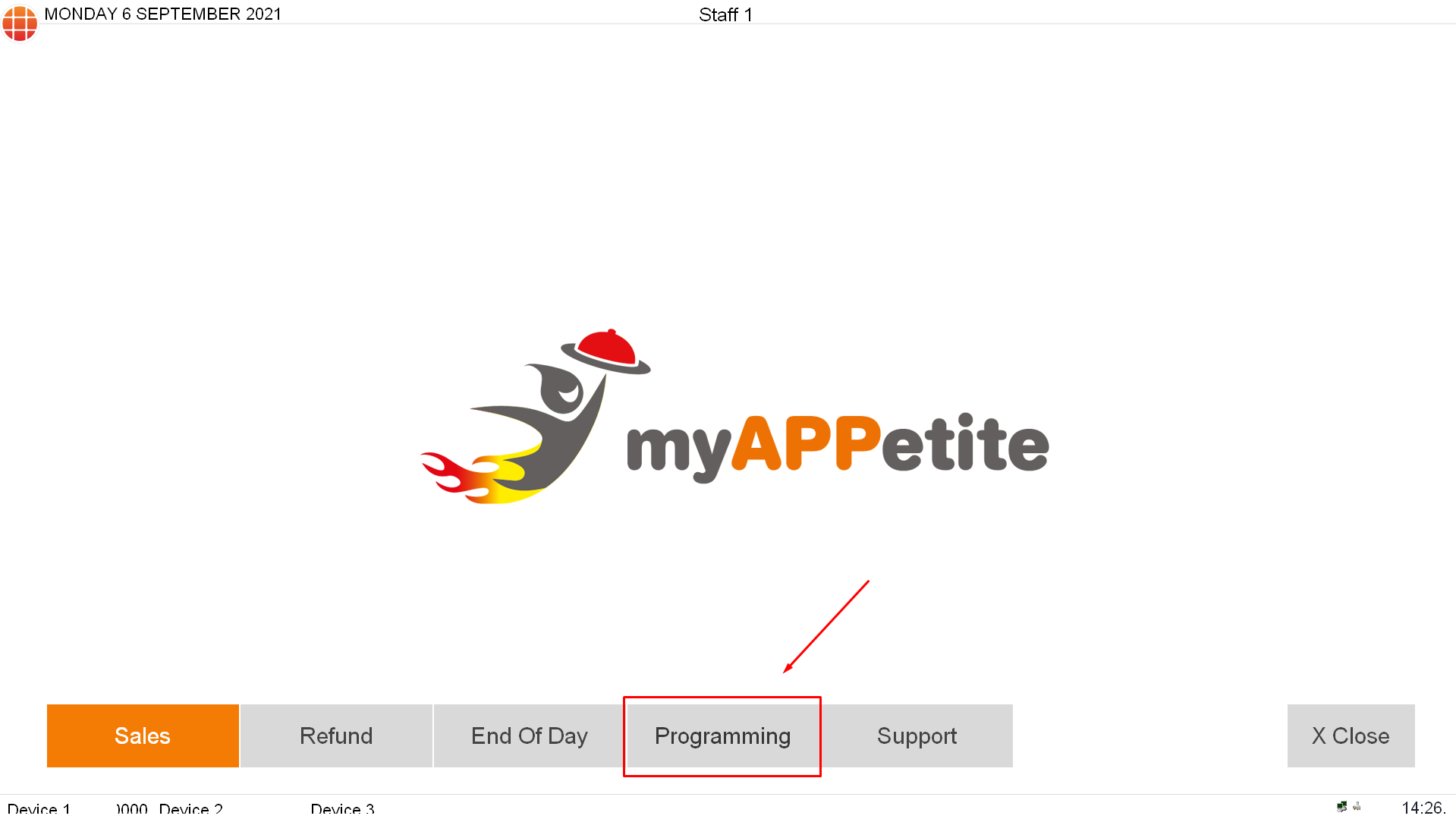
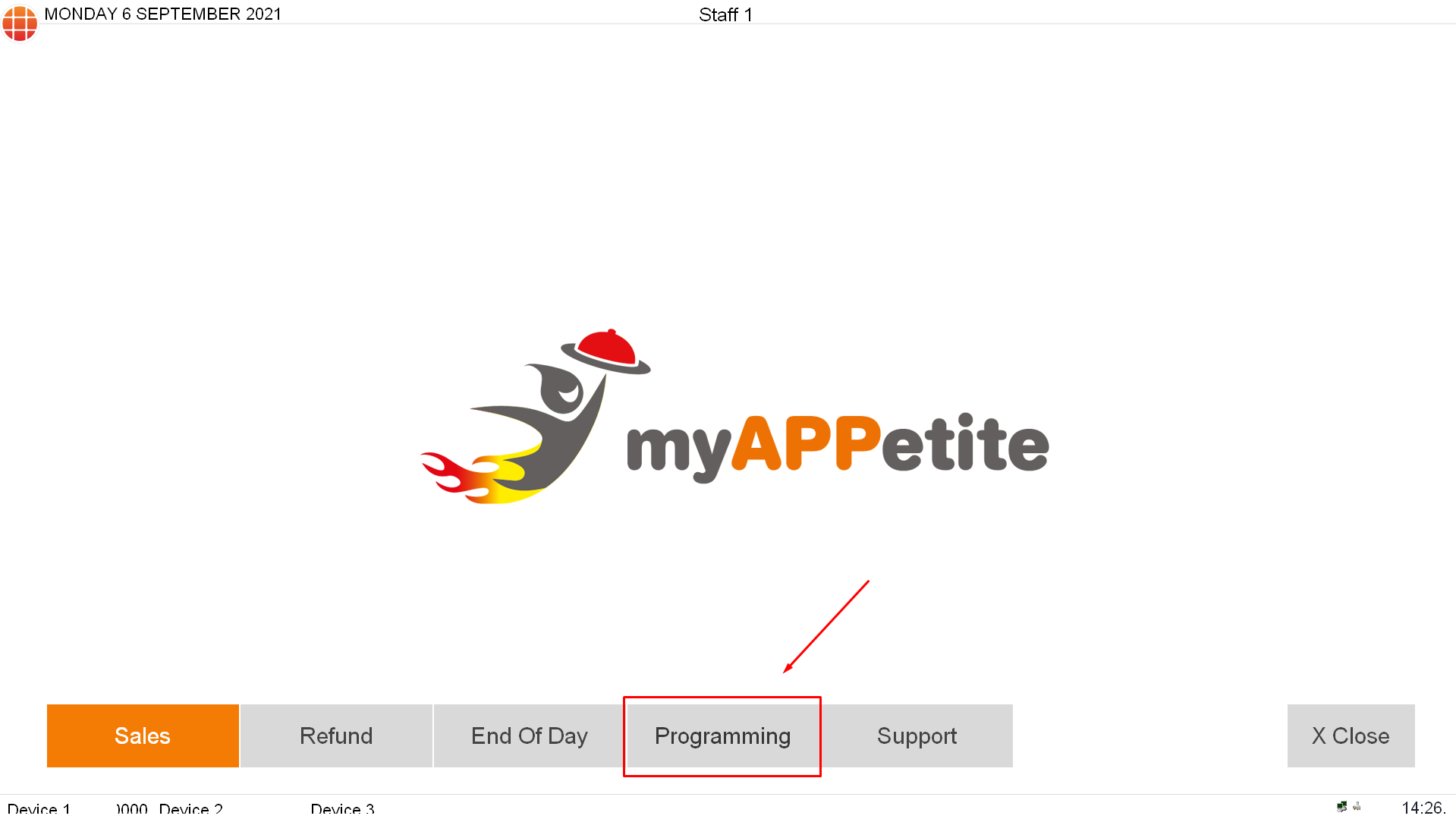
Once you've selected the Programming Menu, you'll be met with this dialog box:
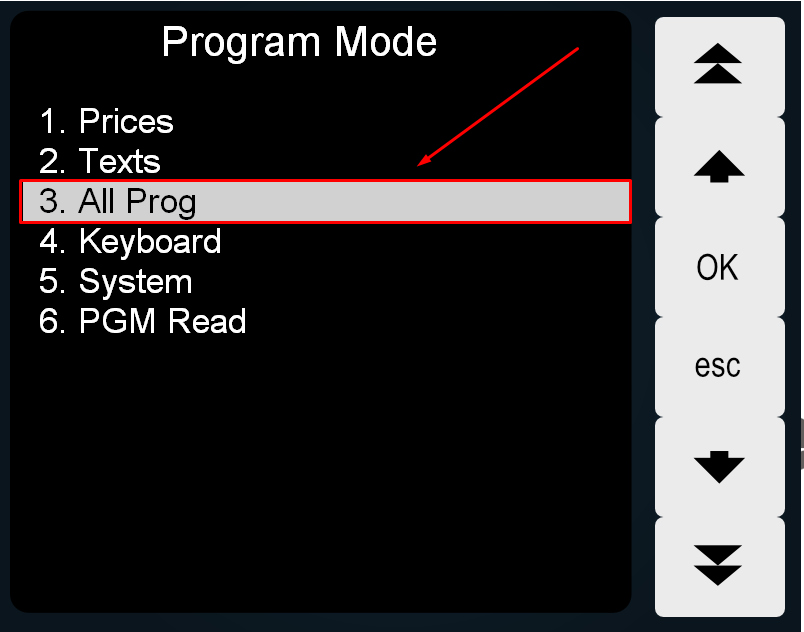

You will then find yourself in the PLU Programming screen, this is where you can configure all of the options for your menu items. Select the PLU that you wish to add your stock count to. Scroll down the page and you'll see the stock control options, they will appear as so:

Please make sure that the following options are set to 'YES'
'Maintain Stock?' - This allows ICRTouch to recognise that you want to monitor stock on this PLU.
'Error When Minimum Stock Reached?' - This displays an error when the PLU has reached it's minimum stock.
'Inhibit Sales When Below Minimum Stock?' - Stops items being sold when it's flagged below their minimum stock.
'Display Stock Quantity on One-Shot PLU?' - Displays a stock counter on the item.
'Current Stock Quantity' - This is your total amount of stock for the item. If you process a sale that includes this PLU, it'll deduct the amount from this value.
'Minimum Stock Quantity' - When an item reaches this level of stock, it is no longer allowed to be sold.
Was this article helpful?
That’s Great!
Thank you for your feedback
Sorry! We couldn't be helpful
Thank you for your feedback
Feedback sent
We appreciate your effort and will try to fix the article